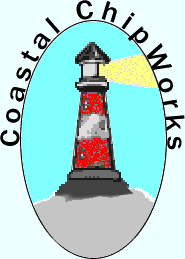X-BT2!
A BlueTooth Daughter Board for TNC-X!
How To Get your TNC-X Going on BlueTooth:
Remove the two jumpers that are on the eight pin header in TNC-X. Insert the X-BT2 daughter board on the header so that the BlueTooth module is toward the phone jack (See picture here). Make sure that your TNC-X is configured for 9600 baud (JP1 off, JP2 on). Apply power to TNC-X and you should see the red LED on the X-BT board flash about once every three seconds
Follow the instructions on your phone or computer for "pairing" a BlueTooth device. This generally involves initiating a scan for new devices and then selecting the desired device from a list. The device you'll be looking for is either a series of numbers separated by colons or "X-BT2". When the pairing is completed, the device should show up as "X-BT2" and indicate that it is paired, but not connected.
How To Access TNC-X From the APRSDroid App:
Download and install APRSDroid. Run the program and from the menu pick "More" and then "Preferences." You will need to enter your callsign. If you are planning to access APRS data via the Internet, you'll also need to enter your APRS-IS passcode. Under "Connection Protocol" select "Bluetooth TNC". Then select "Connection Preferences." Select "TNC Bluetooth Device" and pick "X-BT2". You can leave "Channel" and "TNC init string" blank.
Return to the main
screen and push the button labeled "Start Tracking." This
will cause you to connect to TNC-X and the red LED on the X-BT2 board
be steadily on (not flashing). Try transmitting a packet to the TNC-X
and it should now show up on APRSDroid.